VEP allows for users to search for features in their hosted map services and view them in the Attribute Table.
1. In the Map, click the Layers List icon from the widget toolbar.

2. In the Layers List, click the ellipsis (3 dots) to the right of the Properties layer. Then click View in the Attribute Table.
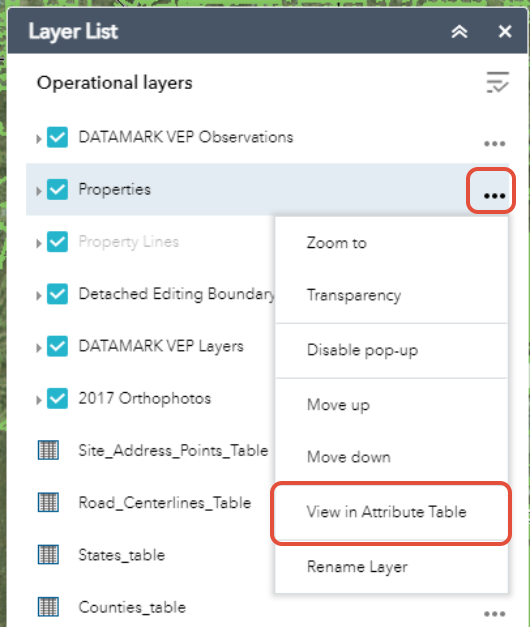
3. The Attribute Table will appear at the bottom of the Map. Click Options on the left and select Filter.
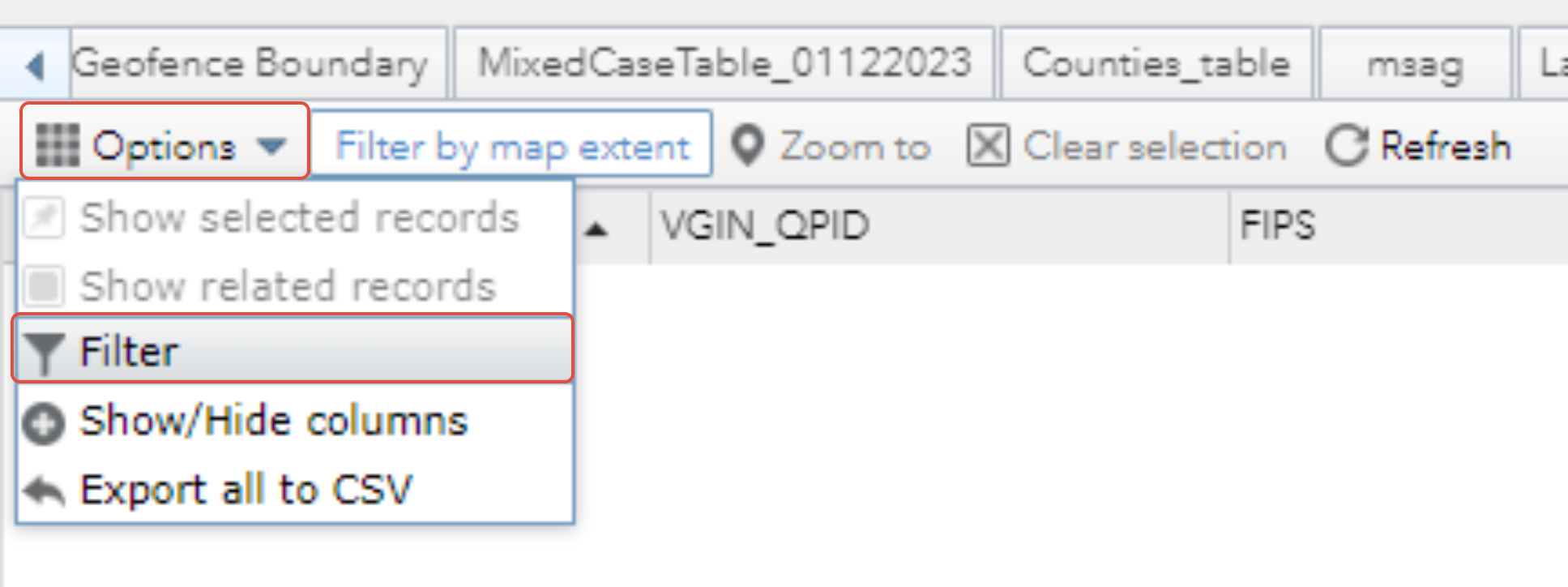
4. The Filter window will appear. Click Add Expression and select the Field that you would like to search in the drop-down.
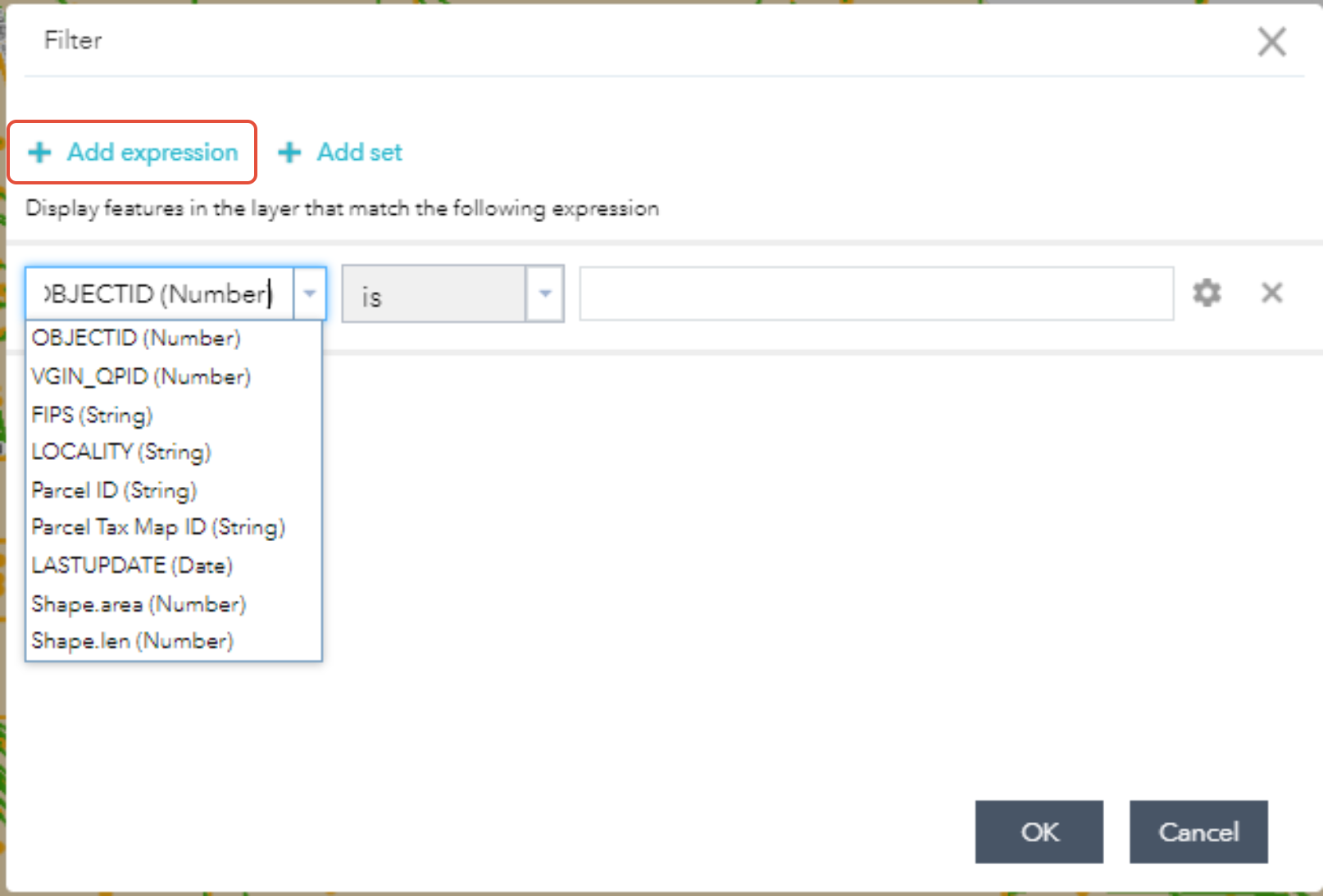
5. Enter the field value you would like to search. Click OK once you are ready to search.

6. Once the record appears, click the grey square to the left of the first field and the layer will highlight. Once the layer is highlighted, click Zoom To.

7. The map will zoom to the selected feature.
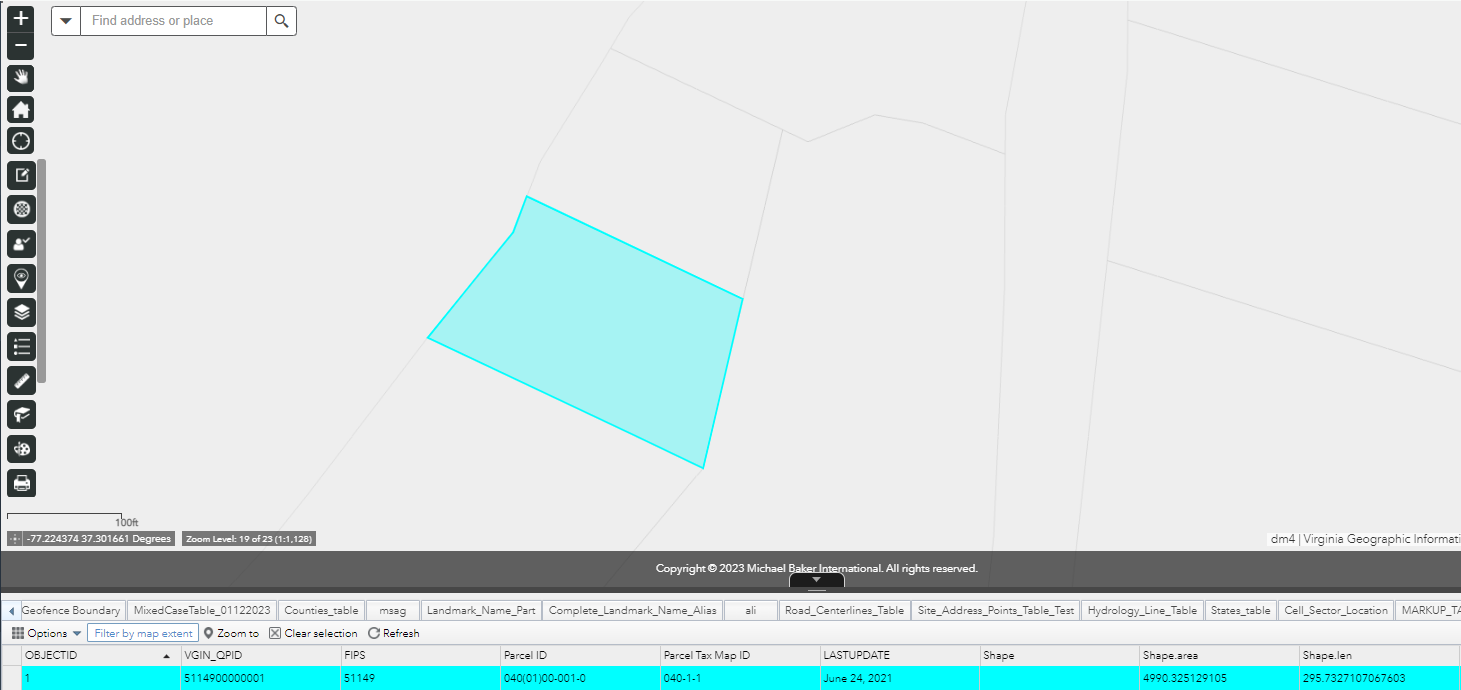
7. If you enable pop-ups for the hosted map service, you can also view the attributes of the feature by clicking the feature in the map.